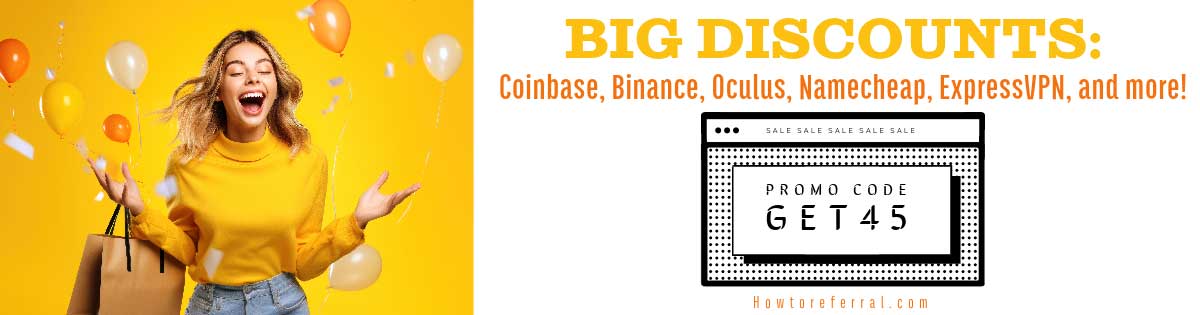How Do Computers Work? (Simple)
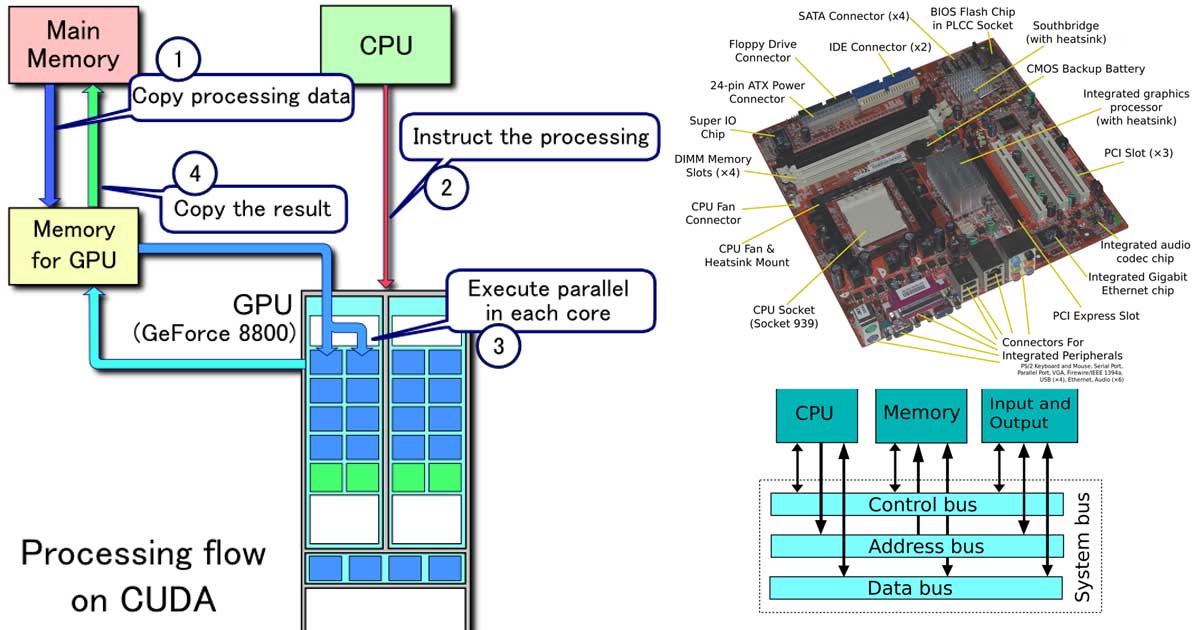
Basic Computer Parts, What They Do, and How They Affect the Speed of Your Computer
Though there are a lot of components to a computer, we look at the few basic parts of a computer: CPU, RAM, HardDrive, GPU, OS, and Software. By looking at the basic parts that run a computer, you’ll get the quick laymen’s guide answer to “how do computers work” and some tips for speeding up your machine. Check out the excellent TED-Ed video below for a simple visual and the other videos for more details on each key component.[1][2][3][4]
How do Computers Work? TED-Ed explains.Motherboard and Processor/CPU – The Central Processing Unit is a two-inch silicon chip that rests inside the motherboard along with other core components and is the “brain” of the operation. Processors carry out every command that is inputted and grabbed from memory, and can be upgraded if you’re looking for both speed and multi-tasking. There is a Control Unit that handles signals that direct the entire system, an Arithmetic/Logic Unit (ALU) that contains the electronic circuitry that executes all arithmetic and logical operations, and Registers that temporarily store data while it is worked on.
Understanding the CPU for beginners.Processors come with different numbers of cores. Cores are simply the amount of processing units on each chip. For instance, in a single core CPU, all of the information is being processed through one core which takes time for your computer to analyze. As more cores are added to each chip, information is distributed across multiple cores, which speeds up processing. ROM (read only memory) is also found on the motherboard. The BIOS (Basic Input Output System) links and manages data flow been software and hardware and acts as a helper for the CPU. Buses connect the CPU to the rest of the computer via different internal input/output ports. External devices like a CD-Rom, output devices like Monitors, and input devices like keyboards, which are all considered “peripherals,” are connected via external ports and send and receive signals to the CPU.[5][6][7]
BIOS and UEFI As Fast As Possible. The BIOS sits on a ROM chip on your motherboard.How Does Computer Processing Work with 1’s and 0’s: Explaining the specifics of computer processing (not just a processor) is its own page, but the basics go like this: a “bit” (binary digit) is either “on” or “off” (1 or 0). Each bit is like a little switch (a transistor) stored inside the CPU. We typically use a 64-bit chip CPU with 64 switches, but we used store all the information on punch cards. Thus, all processing done by the CPU is essentially just an ordered sequences of hitting off/on switches. When the process gets “stuck,” a process can’t complete, and performance slows down. This is because processing is mostly linear (per core). Even the fastest single core CPU only does one function at a time (albeit, in very quick succession to the order of processing X millions of instructions per second, AKA “MIPS“). Interestingly quantum computers can potentially do non-liner processing. See this page on Binary Language of Computers: Definition & Overview.[8][9]
Lecture 1 Hardware – Understanding Computers and the Internet. This is an amazing lecture series from Harvard and provides a good explanation of binary code.TIP: RAM stores bits and the CPU processes bits.
FACT: A CPU has four primary functions: fetch, decode, execute, and writeback. Learn more about CPU’s here.
What is a Motherboard as Fast As Possible.RAM – Random Access Memory, are sticks of short term memory that keep track of data in all opened programs. OS and APP level information, typically written in code, is decoded and stored in RAM for CPU processing. RAM isn’t a hard drive; it loses all of its data when unplugged. When you first click on a program, the files are loaded from the hard drive to the RAM. The processor can access RAM. Each program that is running takes a percentage of the available RAM. If you are running a lot of programs at once, your RAM’s capacity could hit its limits and bottle-neck your computer. RAM upgrades are usually inexpensive and can also help multi-tasking users immensely.
RAM – Random Access Memory – How does a RAM of PC store data?- Video IT.Hard Drive/SSD – Long term memory that all of your data is stored in is called a drive. When upgrading your hard drive, there are two main options, Hard Disk Drive or Solid State Drive. The HDD will have more space for storage, but the SSD will increase the computer’s startup speed and speed for launching a program. To get the best of both worlds, it is a fairly easy process to get both an SDD and HDD into your computer. Data stored in these drives will stay in it forever unless deleted. Any memory storage that isn’t RAM is called “secondary storage.”
Video Card/GPU – The Graphics Processing Unit is like a second processor, except it is dedicated only to giving you the best visual display. Because GPU’s have such a specific purpose, they are built with 100’s of cores that can handle thousands of threads all at once. This boost in productivity allows games to be run in greater detail and at a higher FPS (Frames Per Second.) The GPU is mounted on the video card which has many different display adapters to connect to the monitor and has fans that cool the GPU.
GPU / Graphics Processing Unit – How Graphic Cards Work Part 1 – What Is A GPU & Brief History.OS and Software – Now that we have the hardware in place, we need software to run the computer. The OS (Operation System) is the program installed on a hard drive that tells the hardware how to work via the BIOS and gives the user an interface. The software is an application installed on the hard drive through the OS. It uses a unique set of programing languages to interface with the OS and the computer.
Operating System BasicsFACT: A CPU is also called a microprocessor. The first microprocessor was the Intel 4004, introduced in 1971.[10]
How Computers Work: Information (Part I).