The reason “turning it off and on again” became somewhat of a joke is because there is truth to it. The reason resetting works so well goes back to the fact that most of the hardware and software we use is state-based and rebooting resets the state.
Resetting Often Fixes Electronics fact
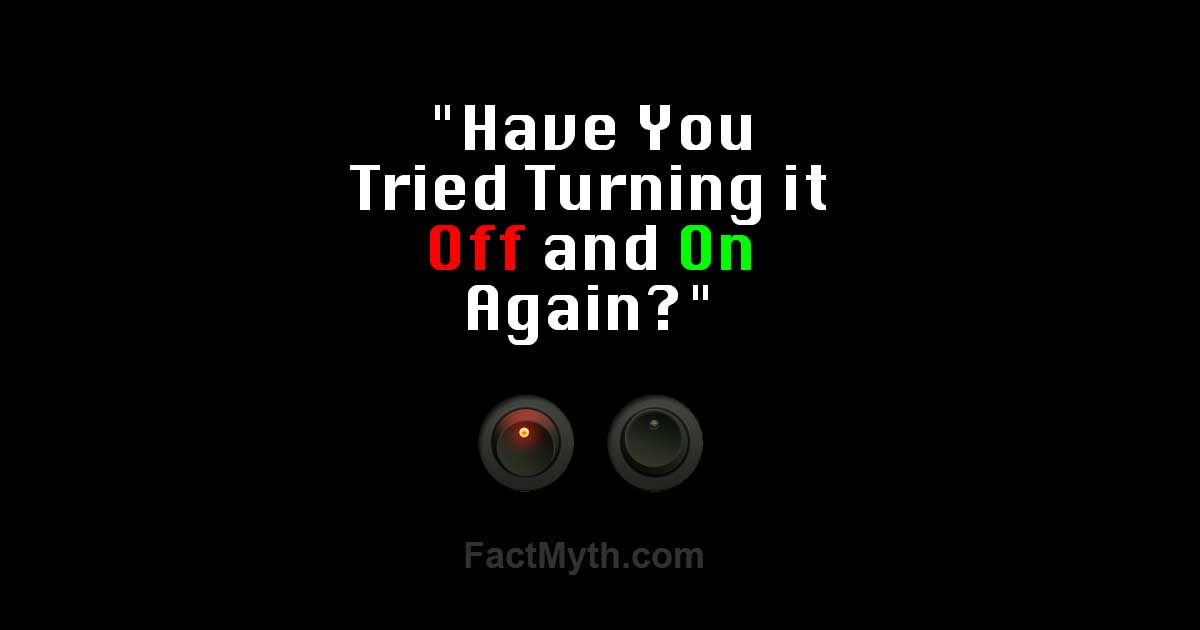
Why Does Resetting or Restarting Electronic Devices Seem to Work When Troubleshooting Electronics?
Toggling the power (resetting/restarting) tends to fix electronic devices (hardware and software). It brings the device back to a “fresh state”. Most electronics are state-based machines. If a device or program gets “stuck,” rebooting it will reset it to its initial state.[1][2][3][4] This makes “turning it off and on again” a good first step when troubleshooting electronics.
In other words, “have you tried turning it off and on again” isn’t just a funny quip, it gets down to the heart of how state-based machines work. They process one thing a time really fast and literally get stuck in loops and need to be reset. Most electronics on the market are state-based machines. See determinism and machines.
There is no video simply explaining state-based electronics. So how about an introduction covering deterministic finite-state machines and regular languages from UCDavis.TIP: A basic principle in troubleshooting is to start from the simplest and most probable possible problems first. The old Navy principle “KISS” (Keep it Simple Stupid) isn’t meant as an insult, it is a reminder to always check the simple things first before troubleshooting the complex or requesting expert help.[5]
Troubleshooting Electronics 101
- Try turning it off and on again.
- If the power button doesn’t work, hold it down (or try a “hard reset”), if it still doesn’t work, disconnect the power, remove the battery, or let the battery drain.
- If that doesn’t work, try toggling the power of the device to which the problematic hardware or software is connected. For example, if your phone’s wifi isn’t working, reset your router and the phone. With software, reboot the program and the machine it’s running on.
TIP: Wait for 10 – 15 seconds after restarting to let the electricity drain from the system before restarting to ensure “a fresh state.”[1][2]
TIP: This advice is the truest when the electronic device has been previously working. If it’s not working, make sure it’s plugged into a working outlet and turned on. Seriously.
“Have You Tried Turning it Off and on Again?” – Every tech person ever.
Why Does “Turning it Off and On Again” Work?
Electronic devices are state based machines, as in they start at one state and go to the next in steps. Programs work the same way (code is sequential and logic based). Restarting an electronic device gives it “a fresh state” and re-initializes the device, resetting it back to the initial state.[2]
Electronic devices, especially those with software, can run many programs at once. If one program gets “buggy”, or say if two conflicting commands are going to a device at once, it can cause “issues.” Troubleshooting these issues without restarting the device would take an expert. Rebooting the device is something anyone can do, and it is likely to be the first thing an expert would do as well.
FACT: Restarting resets RAM. Any device that has RAM runs the risk of getting “buggy” (it stores information in its quick access temporary memory). You clear RAM when you reset the hard drive; the drive is reset to its initial state.[1]
Hard Reset Versus Soft Reset
Hard reset and soft reset can have different meanings in common language, but generally there are two types of resets, a hard reset, and soft reset:[3]
- Soft reset: Turning it off and on again, hitting the reset button, unplugging the power.
- Hard reset: Reinstalling software or reinitializing hardware back to its factory settings. NOTE: Sometimes the term “hard reset” is also used to describe a “forced” soft reset (hold the x button down along with the power button until the device restarts).
If a soft reset doesn’t work, try a hard reset. A hard reset makes more sense on devices that don’t store data. With your PC, if you don’t have everything backed up, think twice before going with a hard reset of the entire system.
Other Helpful Troubleshooting Advice
If resetting didn’t work, here is some other helpful advice:
- Re-read the manual. Are you overlooking a fundamental first step? Do you need to press an input button or check a chord?
- Try pressing buttons (another thing that sounds like a joke but isn’t). Sometimes button pressing can unstick the device or program. You can do random or sequential button pressing, but a deliberate strategy of button-pushing works better than a random one. A good example of purposeful button pushing is the official “hard-soft reset” on an iPhone where you hold down the home button and the sleep/wake button simultaneously, or pressing control – alt – delete to force quit a program.
- Check for updates. Hardware updates can require you to follow specific steps that include button presses on the hardware.
- Make sure your “outputs” are going to “inputs” and check the components that fail most often. These would be switches, connectors, and capacitors on hardware.
User Error
Although the device or program will often be at fault, the problem could also be user error. There is a type of bias that makes you believe that the problem is the device and not you, and one that makes us refuse to check and recheck simple problems. It is best to be humble and recheck the basics before calling the support hotline. They will still be employed if you don’t call.
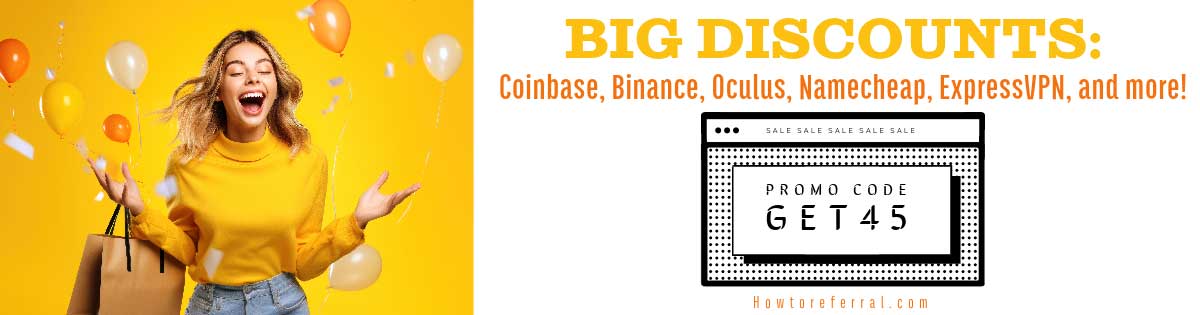
Mike Elwin Supports this as a Fact.
KISS harks back to Occam’s Razor (https://en.wikipedia.org/wiki/Occam%27s_razor). Check it out.